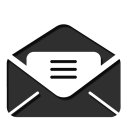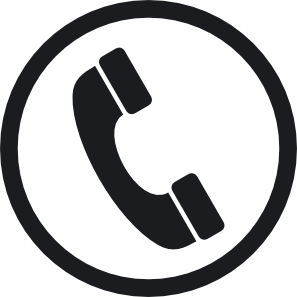1. Once You have requested access you will receive an email with a link to Get Started
|
You now have access to All Apps.
|
|
Your administrator at ARKANSAS STATE UNIVERSITY. has given you access to All Apps. You are now ready to explore, create, and share your best work with Creative Cloud.
|
|
To start using your membership, just sign in using your Adobe ID or use this email address to set one up.
|
|
|
|
With a Creative Cloud plan, you can:
|
- Instantly access your apps and receive updates on new versions
- Work, save, and access your files anytime, anywhere with Cloud services
- Create wherever inspiration strikes with connected desktop and mobile apps
- Share exceptional content for any screen, in any format
- Collaborate more effectively and maintain version control
- Access hundreds of online tutorials to make the most of your experience
|
|
If you have questions about installing the apps on your desktop or mobile device, email your administrator.
|
2. The link will take you to this screen to create the account by adding a password of the user’s choice.
3. Click Continue
4. Next, agree to the Terms of Use and Privacy Policy and click Continue.
5. Under the Creative Cloud heading, click Download Apps
6.Select one of the apps. An installer will download. Run that.
7.Once it is complete, the Adobe Creative Cloud App will be available on the desktop.
8.Double click to open and the options will be available. At this point, any or all are available to Install.
Source: http://kb.astate.edu/index.php?View=entry&EntryID=389&mobile=0
![]()